
[Полное руководство] Как извлечь сообщения WhatsApp из резервной копии iPhone?

WhatsApp хранит важные записи наших ежедневных сообщений, включая не только текстовые сообщения, но и большое количество изображений, видео, голосовых сообщений и других данных. Если вы случайно удалили сообщения , поменяли телефон или потеряли историю чата из-за системных ошибок, если вы ранее сделали резервную копию, вы можете восстановить эти драгоценные фрагменты информации. Но вопрос в том, как извлечь сообщения WhatsApp из резервной копии iPhone? В этой статье подробно описаны три основных метода, которые помогут вам более эффективно восстановить данные WhatsApp.
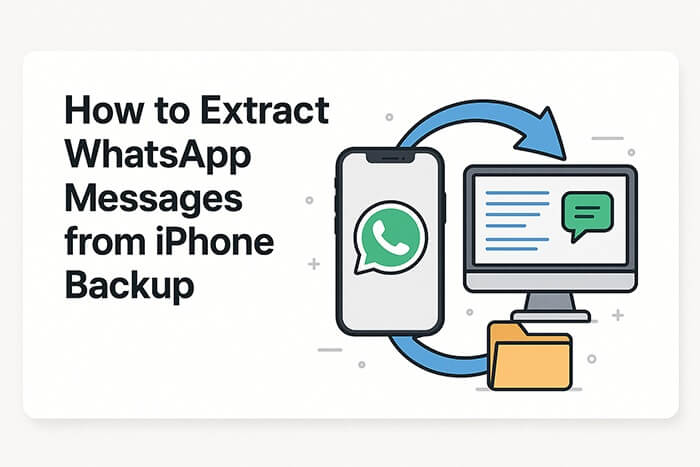
Если вы ранее использовали функцию резервного копирования чатов WhatsApp (настраивается в разделе «Настройки» > «Чаты» > «Резервное копирование чатов»), вы можете напрямую извлечь сообщения, переустановив приложение.
Как извлечь чаты WhatsApp из резервной копии iPhone? Выполните следующие действия:
Шаг 1. Удалите WhatsApp с вашего iPhone.
Шаг 2. Перейдите в App Store, загрузите и переустановите WhatsApp.
Шаг 3. Откройте приложение и войдите в систему, используя тот же номер телефона.
Шаг 4. WhatsApp обнаружит резервную копию в iCloud. Нажмите «Восстановить историю чата».
Шаг 5. Дождитесь завершения процесса.
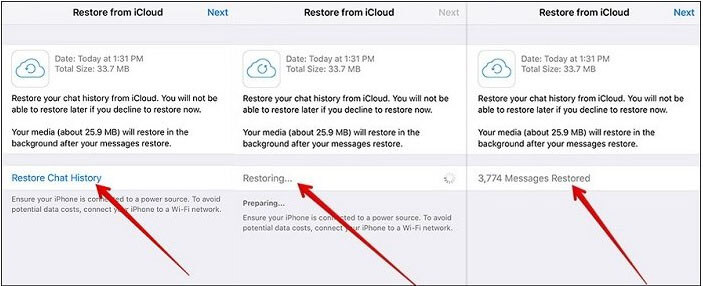
Если вы сделали резервную копию своего iPhone с помощью iTunes, вы можете извлечь данные WhatsApp из резервной копии iTunes. Вот как извлечь сообщения WhatsApp из резервной копии iTunes двумя способами.
В настоящее время это один из наиболее рекомендуемых методов. Coolmuster iPhone Data Recovery — профессиональный инструмент для восстановления данных iPhone , который поддерживает выборочное извлечение сообщений и вложений WhatsApp из резервных копий iTunes даже без вашего iPhone. Операция очень проста, что делает ее легкой в использовании даже для новичков.
По сравнению с восстановлением всего iPhone с помощью iTunes, Coolmuster позволяет извлекать из резервной копии только те данные WhatsApp, которые вам действительно нужны, не затрагивая существующие файлы на вашем телефоне, что обеспечивает безопасность и эффективность.
Основные возможности восстановления данных iPhone:
Вот как извлечь сообщения WhatsApp из резервной копии iPhone с помощью iPhone Data Recovery:
01 Откройте программу после установки. В левой части экрана выберите опцию «Восстановить из файла резервной копии iTunes». Программа автоматически просканирует резервную копию iTunes на вашем компьютере. Выберите файл резервной копии, содержащий ваши данные WhatsApp, и нажмите «Начать сканирование».

02 Выберите «WhatsApp» или «Вложения WhatsApp» и нажмите кнопку «Начать сканирование» в правом верхнем углу.

03 После завершения сканирования просмотрите и выберите чаты и вложения WhatsApp, которые вы хотите восстановить. Затем нажмите «Восстановить на компьютере», чтобы начать процесс восстановления.

Видеоурок:
Если вы предпочитаете использовать официальный метод Apple, вы можете восстановить всю резервную копию из iTunes. Однако это сотрет ваши текущие данные и не сможет восстановить только сообщения WhatsApp.
Вот как извлечь данные WhatsApp из резервной копии iTunes с помощью iTunes:
Шаг 1. Подключите iPhone к компьютеру и откройте iTunes .
Шаг 2. Щелкните значок устройства и перейдите на вкладку «Обзор».
Шаг 3. Нажмите «Восстановить резервную копию» и выберите нужный файл резервной копии.
Шаг 4. Нажмите «Восстановить» и дождитесь завершения процесса.

Если вы включили резервное копирование iCloud на своем iPhone , ваши сообщения WhatsApp могут храниться в полной резервной копии устройства iCloud. Apple не допускает выборочного восстановления данных, но вы все равно можете извлечь сообщения WhatsApp, восстановив весь iPhone из резервной копии iCloud. Этот метод лучше всего подходит, когда вы настраиваете новое устройство или хотите стереть текущие данные.
Если вы не против, выполните следующие действия, чтобы извлечь сообщения WhatsApp из резервной копии iCloud:
Шаг 1. Перейдите в «Настройки» > «Основные» > «Передача или сброс iPhone» > «Стереть все содержимое и настройки». Введите свой пароль и Apple ID для подтверждения.

Шаг 2. После перезагрузки следуйте инструкциям на экране. При появлении запроса выберите «Восстановить из резервной копии iCloud».
Шаг 3. Войдите в iCloud, используя тот же Apple ID, и выберите наиболее актуальную резервную копию для восстановления.

Хотите восстановиться из резервной копии iCloud без сброса? Вы не можете пропустить эту статью.
Как восстановить данные из резервной копии iCloud без сброса настроек? [2 быстрых решения]Теперь, когда вы знаете, как извлечь сообщения WhatsApp из резервной копии iPhone, становится ясно, что лучший метод зависит от ваших конкретных потребностей. Если вам нужен быстрый, выборочный и безопасный способ восстановить чаты WhatsApp, мы настоятельно рекомендуем Coolmuster iPhone Data Recovery — самый простой инструмент для извлечения сообщений WhatsApp из резервной копии iTunes без потери данных.
Похожие статьи:
Как восстановить удаленные сообщения WhatsApp на iPhone? Решено 4 простыми способами
[Обновлено] 4 удивительных способа резервного копирования WhatsApp с iPhone на ПК
Как экспортировать медиафайлы WhatsApp на внешний жесткий диск [ Android и iPhone]
Как восстановить резервную копию WhatsApp без удаления на Android и iOS ?

 Восстановление iPhone
Восстановление iPhone
 [Полное руководство] Как извлечь сообщения WhatsApp из резервной копии iPhone?
[Полное руководство] Как извлечь сообщения WhatsApp из резервной копии iPhone?





